1 / 6
IOS/Android controlled RGBW led dimmable bulb RGBW wifi led bulb with 2 years warranty
Get Latest Price
Send Inquiry
| Model No. : | FC-WIFIQP-RGBW |
|---|---|
| Brand Name : | Feican |
Shenzhen Feican Technology Co., Limited
You might also like
Product description
IOS/Android controlled RGBW led dimmable bulb RGBW wifi led bulb with 2 years warranty 

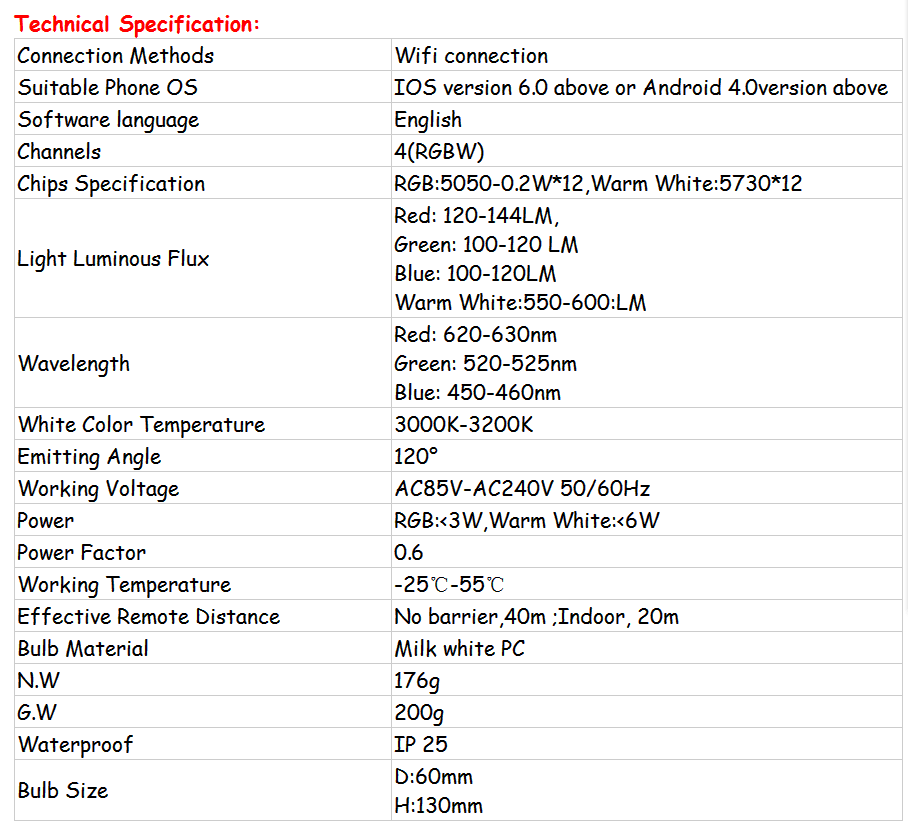 APP installing instruction Just SCANNING QR CODE:
APP installing instruction Just SCANNING QR CODE:  Operating Instructions: The initial state of powering is hotspot model.after connect power it will emitted FC_XXX signal. then open your phone to connect the signal.your router will send the password and ID to controller through Fancy Home ,if operating correctly, the device will be automatically added to the router. after configuration is complete ,then make your mobile phone to connect with the router .you can realize group control through software. Connecting Router 1.Open your phone or tablet settings WLAN interface to connect FC-XXX,the screen displayed the phone has been connected to the device SSID,(FC-867 ) as following picture.
Operating Instructions: The initial state of powering is hotspot model.after connect power it will emitted FC_XXX signal. then open your phone to connect the signal.your router will send the password and ID to controller through Fancy Home ,if operating correctly, the device will be automatically added to the router. after configuration is complete ,then make your mobile phone to connect with the router .you can realize group control through software. Connecting Router 1.Open your phone or tablet settings WLAN interface to connect FC-XXX,the screen displayed the phone has been connected to the device SSID,(FC-867 ) as following picture. 
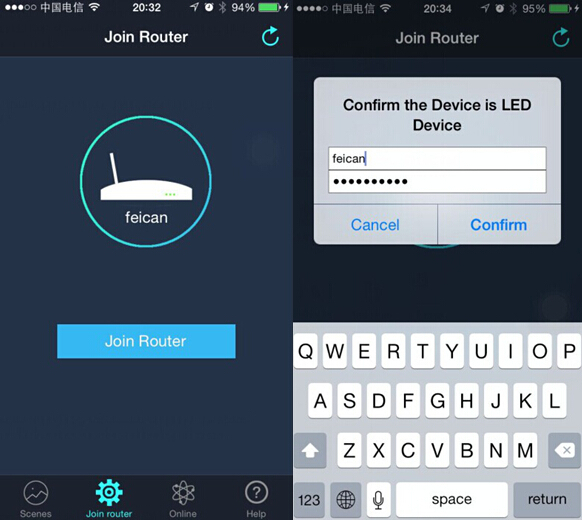 3.If the controllers successfully connect your router and the controllers will become a client state, then the signal FC-XXX will disappear. If you find FC_XXX signals in the list of mobile phones WLAN. it will testify device is restored to factory condition, so you need to connect router with controller again. Pay attention: After the device is powered off then power on again, the device will connect to the router before connected automatically. The following picture shown the controller device has been connected to the router successfully. Click the table cell can rename the device.
3.If the controllers successfully connect your router and the controllers will become a client state, then the signal FC-XXX will disappear. If you find FC_XXX signals in the list of mobile phones WLAN. it will testify device is restored to factory condition, so you need to connect router with controller again. Pay attention: After the device is powered off then power on again, the device will connect to the router before connected automatically. The following picture shown the controller device has been connected to the router successfully. Click the table cell can rename the device. 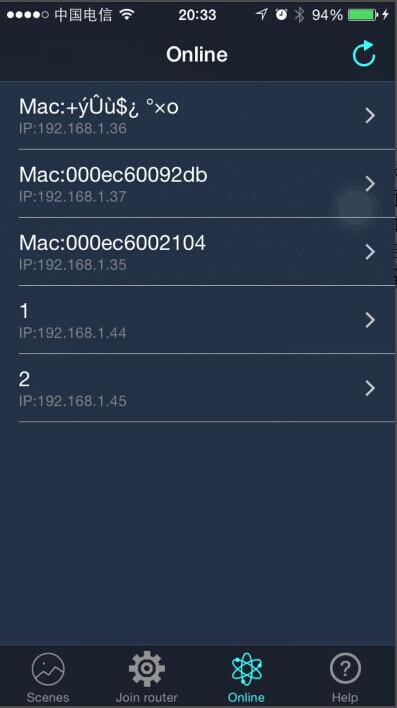 5.The number of lamps can be controlled will depends on the router signal transmission. Theoretically, one router can controls 251 controllers, General one household TP-Link router can be connected 20 pcs -25pcs controllers. How to controlling: 1.After connecting successfully then open app to click scenes interface,This application with built-in models as bedroom,livingroom,washroom.kitchen,restaurant, office, study room. Users can also edit custom scene.
5.The number of lamps can be controlled will depends on the router signal transmission. Theoretically, one router can controls 251 controllers, General one household TP-Link router can be connected 20 pcs -25pcs controllers. How to controlling: 1.After connecting successfully then open app to click scenes interface,This application with built-in models as bedroom,livingroom,washroom.kitchen,restaurant, office, study room. Users can also edit custom scene. 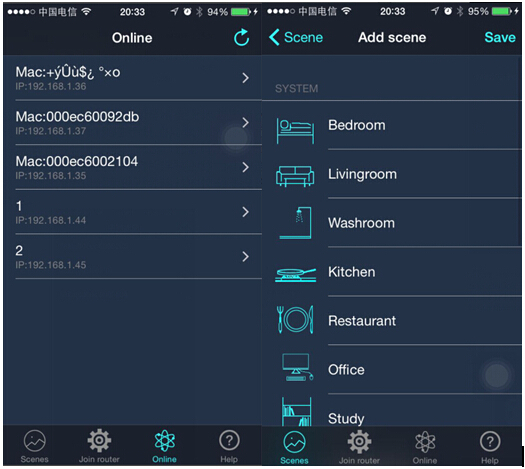 2.The scenes interface is divided into two groups, the first group is the built-in scenes and it can not be deleted. Another group is custom scenes, user can through the mobile phone camera to take picture or use image as the custom scene.Custom scenes can be deleted.
2.The scenes interface is divided into two groups, the first group is the built-in scenes and it can not be deleted. Another group is custom scenes, user can through the mobile phone camera to take picture or use image as the custom scene.Custom scenes can be deleted. 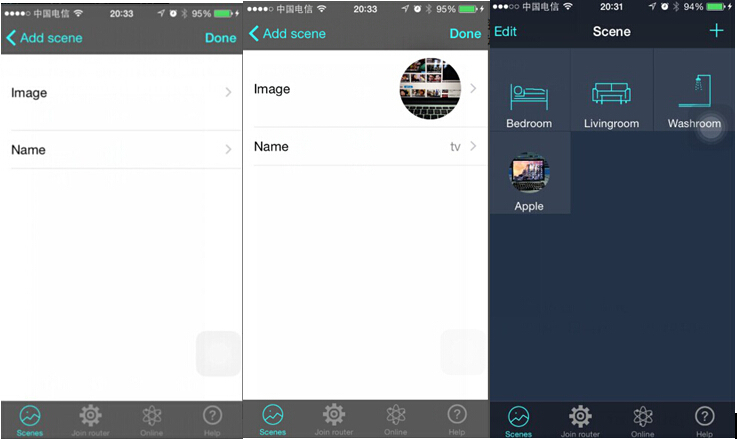 3.For example: click the scenes bedroom to enter into the interface and it will show the connected led control devices, if no control device, please click “+” to enter into online interface to choose the device you want to control than save it.
3.For example: click the scenes bedroom to enter into the interface and it will show the connected led control devices, if no control device, please click “+” to enter into online interface to choose the device you want to control than save it. 
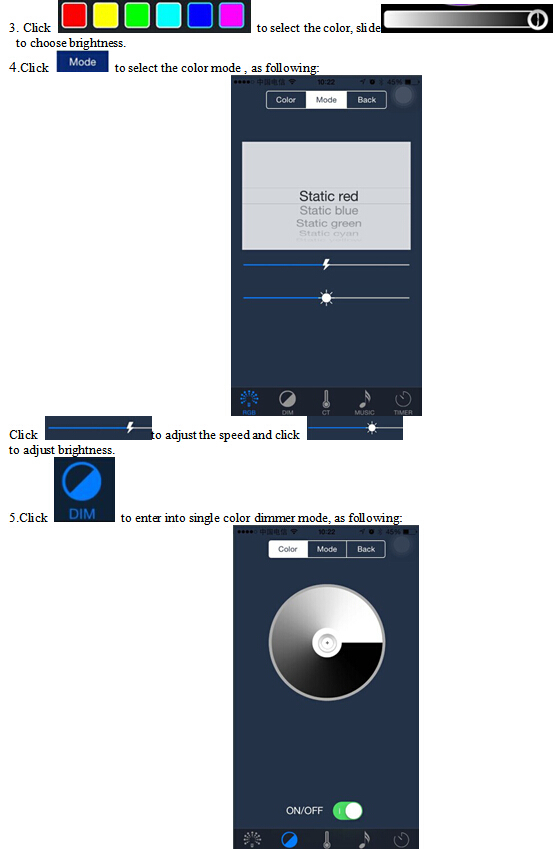
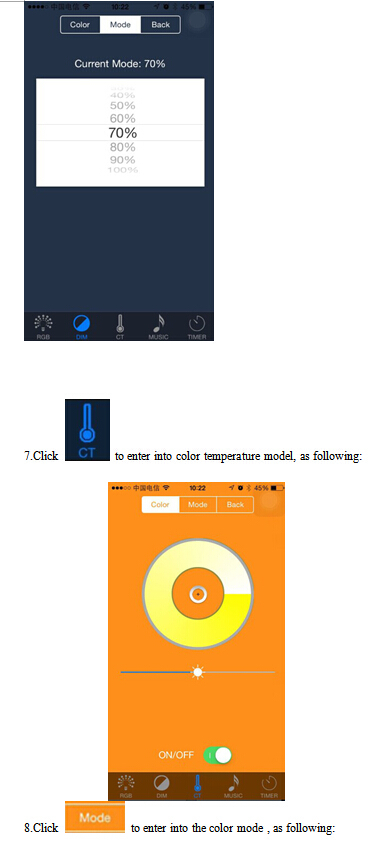
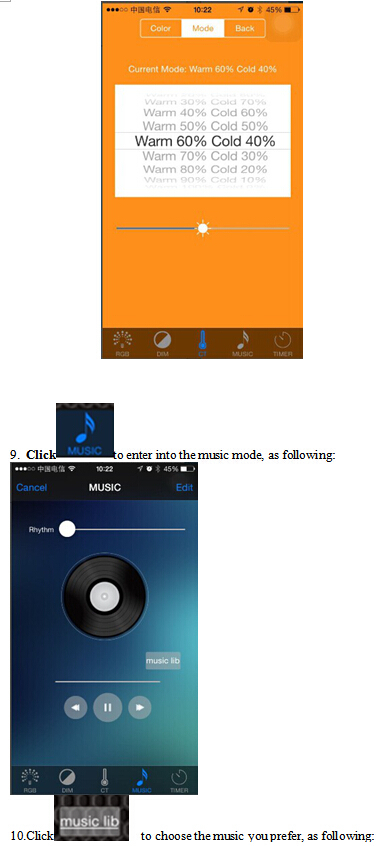
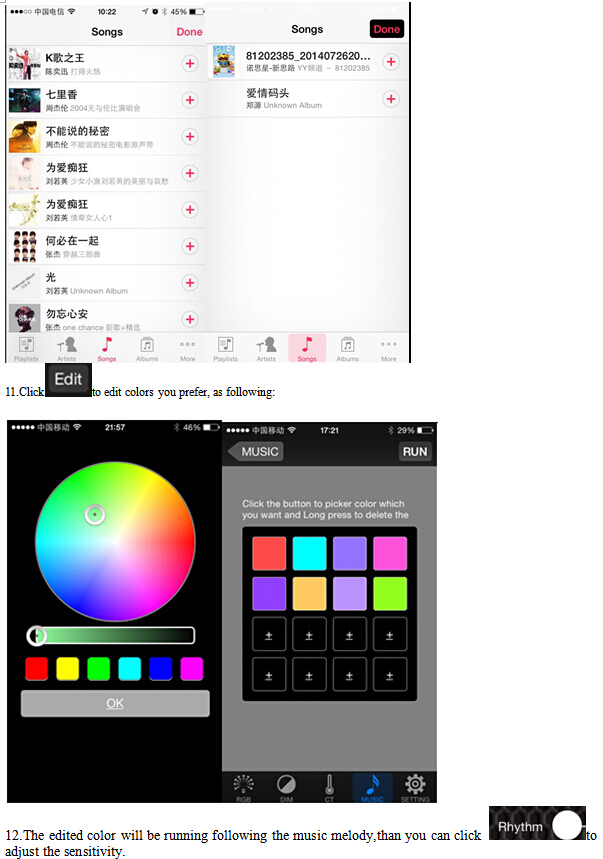
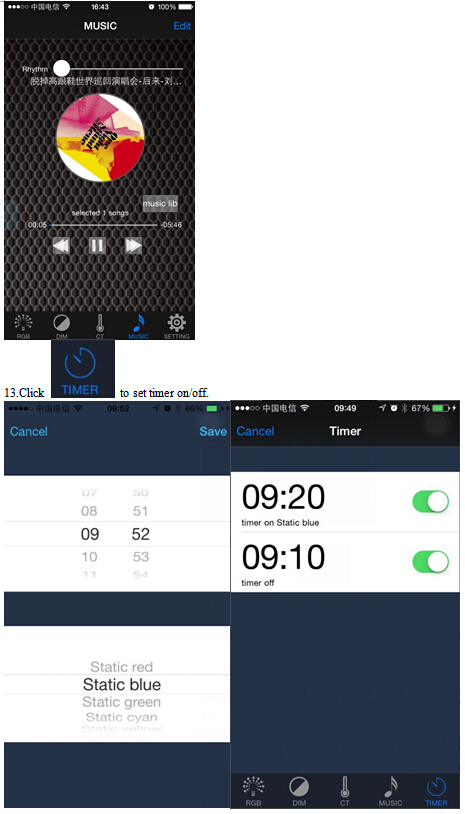


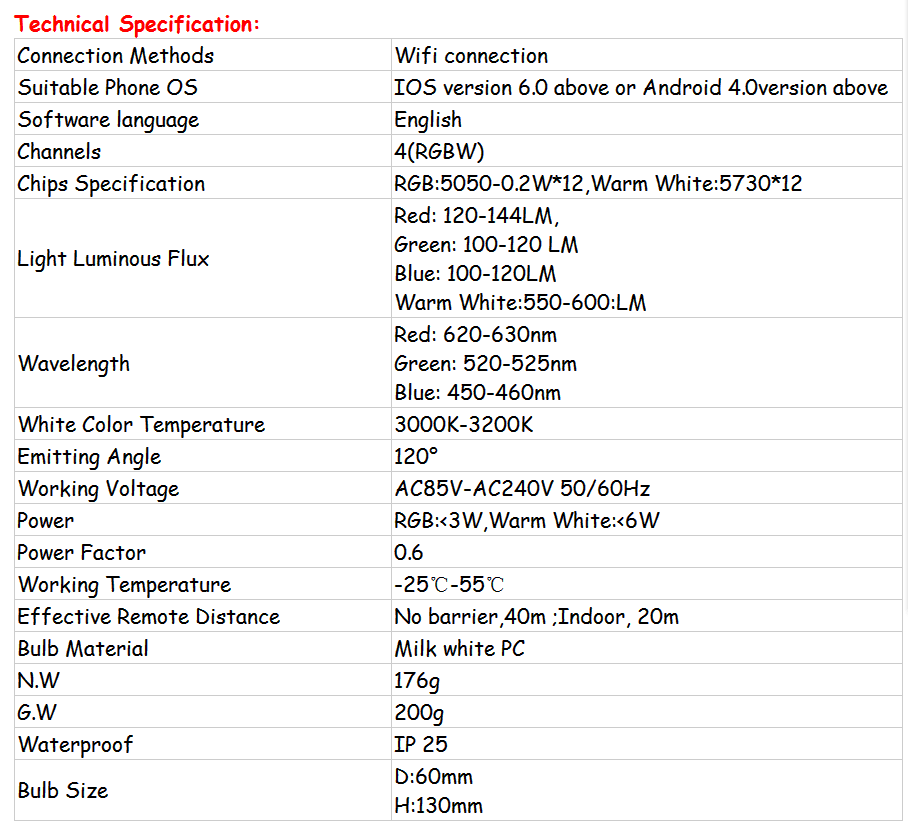 APP installing instruction Just SCANNING QR CODE:
APP installing instruction Just SCANNING QR CODE:  Operating Instructions: The initial state of powering is hotspot model.after connect power it will emitted FC_XXX signal. then open your phone to connect the signal.your router will send the password and ID to controller through Fancy Home ,if operating correctly, the device will be automatically added to the router. after configuration is complete ,then make your mobile phone to connect with the router .you can realize group control through software. Connecting Router 1.Open your phone or tablet settings WLAN interface to connect FC-XXX,the screen displayed the phone has been connected to the device SSID,(FC-867 ) as following picture.
Operating Instructions: The initial state of powering is hotspot model.after connect power it will emitted FC_XXX signal. then open your phone to connect the signal.your router will send the password and ID to controller through Fancy Home ,if operating correctly, the device will be automatically added to the router. after configuration is complete ,then make your mobile phone to connect with the router .you can realize group control through software. Connecting Router 1.Open your phone or tablet settings WLAN interface to connect FC-XXX,the screen displayed the phone has been connected to the device SSID,(FC-867 ) as following picture. 
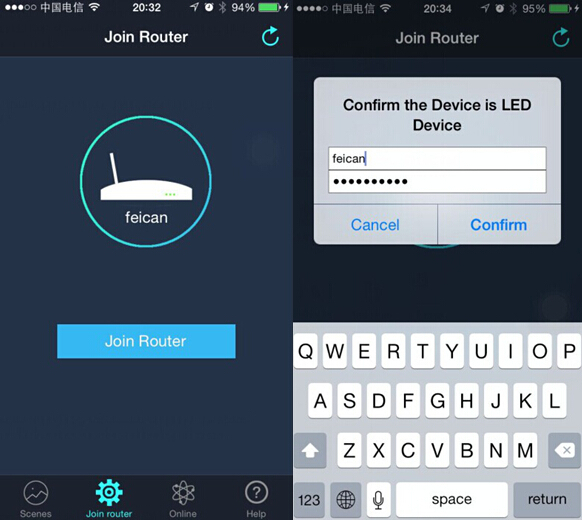 3.If the controllers successfully connect your router and the controllers will become a client state, then the signal FC-XXX will disappear. If you find FC_XXX signals in the list of mobile phones WLAN. it will testify device is restored to factory condition, so you need to connect router with controller again. Pay attention: After the device is powered off then power on again, the device will connect to the router before connected automatically. The following picture shown the controller device has been connected to the router successfully. Click the table cell can rename the device.
3.If the controllers successfully connect your router and the controllers will become a client state, then the signal FC-XXX will disappear. If you find FC_XXX signals in the list of mobile phones WLAN. it will testify device is restored to factory condition, so you need to connect router with controller again. Pay attention: After the device is powered off then power on again, the device will connect to the router before connected automatically. The following picture shown the controller device has been connected to the router successfully. Click the table cell can rename the device. 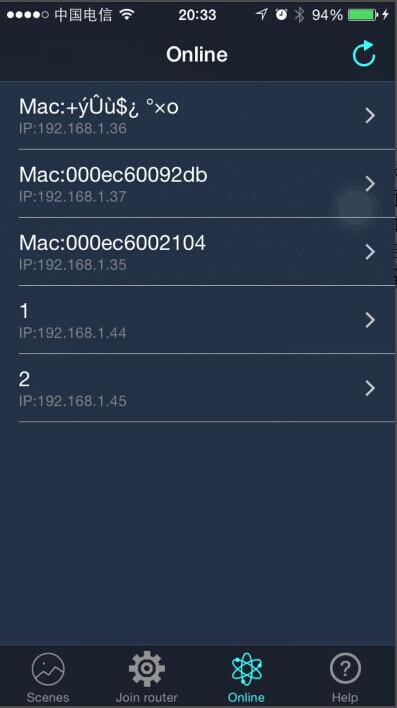 5.The number of lamps can be controlled will depends on the router signal transmission. Theoretically, one router can controls 251 controllers, General one household TP-Link router can be connected 20 pcs -25pcs controllers. How to controlling: 1.After connecting successfully then open app to click scenes interface,This application with built-in models as bedroom,livingroom,washroom.kitchen,restaurant, office, study room. Users can also edit custom scene.
5.The number of lamps can be controlled will depends on the router signal transmission. Theoretically, one router can controls 251 controllers, General one household TP-Link router can be connected 20 pcs -25pcs controllers. How to controlling: 1.After connecting successfully then open app to click scenes interface,This application with built-in models as bedroom,livingroom,washroom.kitchen,restaurant, office, study room. Users can also edit custom scene. 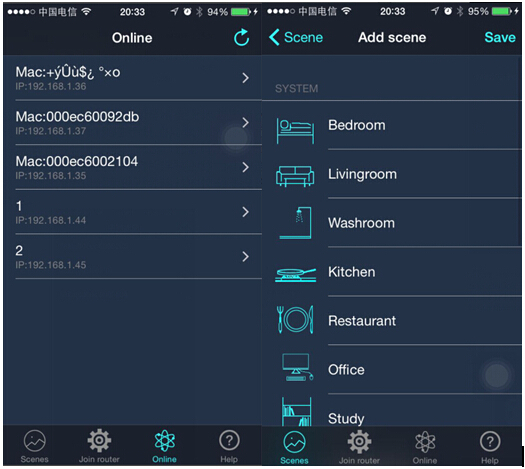 2.The scenes interface is divided into two groups, the first group is the built-in scenes and it can not be deleted. Another group is custom scenes, user can through the mobile phone camera to take picture or use image as the custom scene.Custom scenes can be deleted.
2.The scenes interface is divided into two groups, the first group is the built-in scenes and it can not be deleted. Another group is custom scenes, user can through the mobile phone camera to take picture or use image as the custom scene.Custom scenes can be deleted. 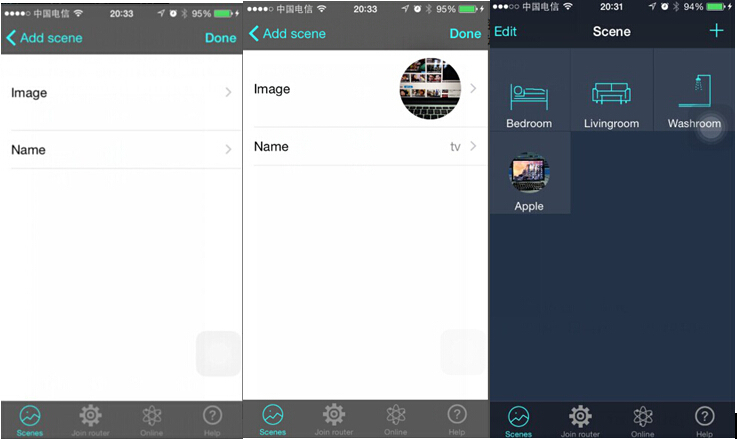 3.For example: click the scenes bedroom to enter into the interface and it will show the connected led control devices, if no control device, please click “+” to enter into online interface to choose the device you want to control than save it.
3.For example: click the scenes bedroom to enter into the interface and it will show the connected led control devices, if no control device, please click “+” to enter into online interface to choose the device you want to control than save it. 
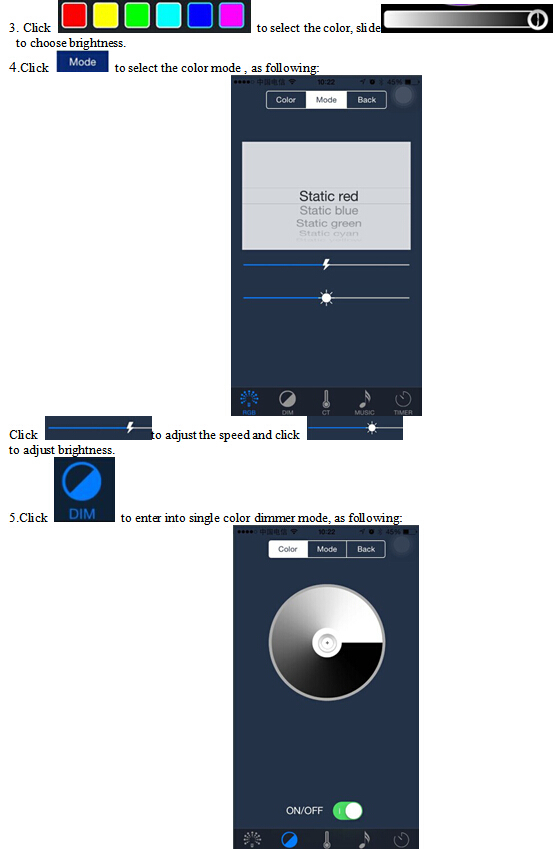
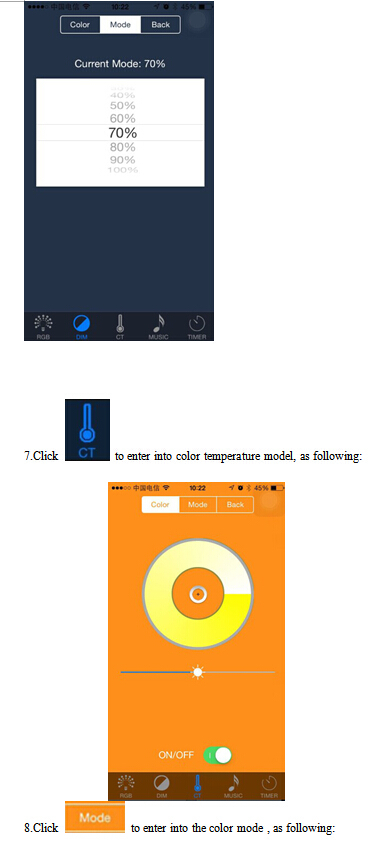
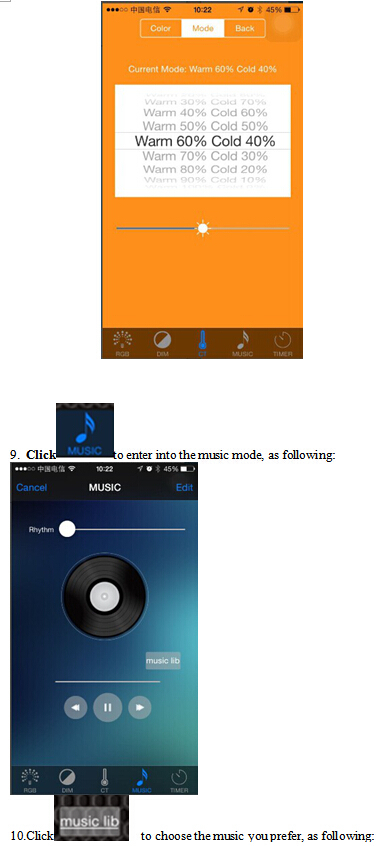
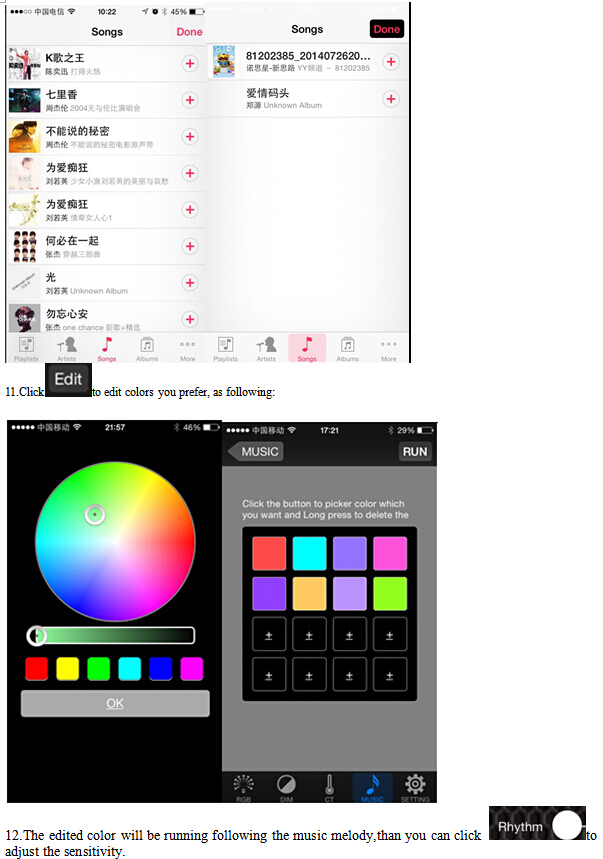
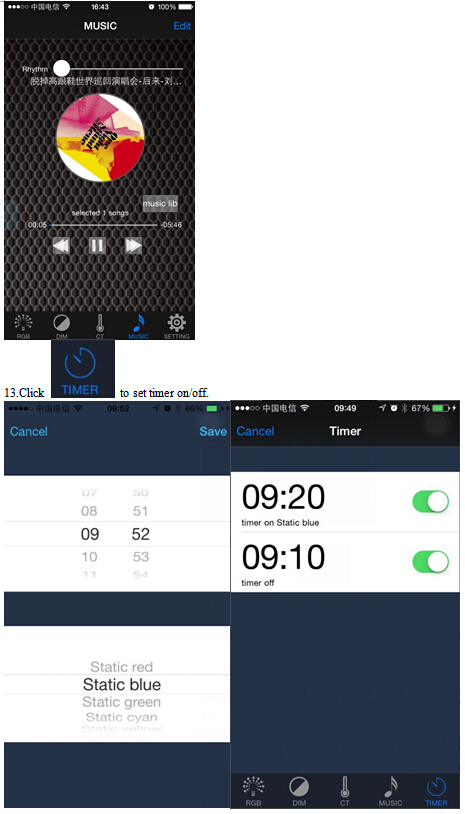
Send your inquiry to this supplier
Send Inquiry






















